
How to Make the Most Nostalgic iPhone Ringtone
In the ‘80s, my dad was the master of mixtapes. Every recording he made for me was a curated masterpiece, packed with synthesized gems of the time. “Hit Me With Your Best Shot” by Pat Benatar would seamlessly transition into “Don’t Stop Believin’” by Journey. These tapes were my first introduction to music, but boy, did I wish I could play them on my phone.
Fast forward to my teenage years when I discovered the glorious hack of turning MP3 files into iPhone ringtones. Suddenly, I could carry an entire library of my dad’s mixtape hits in my pocket. It was like having a time machine right in my hands! Today, I’m going to share my secret hack with you, so you too can turn those sentimental audio files into personalized ringtones.
From MP3 to Ringtone: A Modern-Day Magic Trick
Creating a custom ringtone on your iPhone is a snap. First, you’ll need to have the audio file you want to use saved on your computer. Once you’ve got that, follow these steps:
- Open iTunes and drag the audio file into the library.
- Right-click (or Control-click for Mac users) on the song and select “Get Info.”
- Click on the “Options” tab.
- Set the start and stop times for your ringtone (it can be up to 30 seconds long).
- Click “OK” to save your changes.
Now, your custom ringtone will appear in the Tones section of iTunes. To sync it to your iPhone, simply connect your device and select the “Tones” tab in the sidebar. Check the box next to the ringtone you want to sync and click “Apply.”
The Art of Ringtone Crafting: Tips and Tricks
To elevate your ringtone game, here are some pro tips and tricks:
- Choose a recognizable part of the song. The most impactful ringtones are those that instantly evoke a memory or feeling. Pick a chorus, hook, or instrumental riff that will be easy to recognize.
- Keep it short and sweet. Ringtones are meant to be brief snippets, so aim for a length of around 15-30 seconds. This will ensure that your ringtone doesn’t become annoying or repetitive.
- Consider the volume. Make sure your ringtone is loud enough to be heard in noisy environments, but not so loud that it’s jarring.
- Match the ringtone to your personality. Your ringtone is a reflection of your style and preferences. Choose something that you enjoy and that makes you happy to hear.
FAQs on Ringtone Crafting
Q: Can I use any audio file to create a ringtone?
A: Yes, you can use any audio file that you have the rights to. This includes MP3s, WAVs, and even videos.
Q: How do I delete a ringtone from my iPhone?
A: Go to Settings > Sounds & Haptics > Ringtone. Then, tap the red minus button next to the ringtone you want to delete.
Q: Can I share my custom ringtones with others?
A: Yes, but only if the audio file you used is not copyrighted. You can share ringtones using email, text message, or AirDrop.
Conclusion: Make Your iPhone Sing Your Story
With just a few simple steps, you can turn any audio file into a custom ringtone that will make your iPhone sing your own unique story. Whether it’s a nostalgic tune from your childhood or a catchy beat that gets you grooving, your ringtone is a chance to express yourself and make your phone truly your own. So go ahead, explore your music library and give your iPhone a voice that reflects your personality and style.
Are you ready to turn your favorite audio files into unforgettable ringtones? Let’s get started and make your iPhone sing your story!
![[2 Ways] How to Set Ringtone on iPhone from Music Library](https://www.ubackup.com/phone/screenshot/en/others/add-ringtones-to-iphone/set-a-song-as-a-ringtone-on-iphone-4.png)
Image: www.ubackup.com
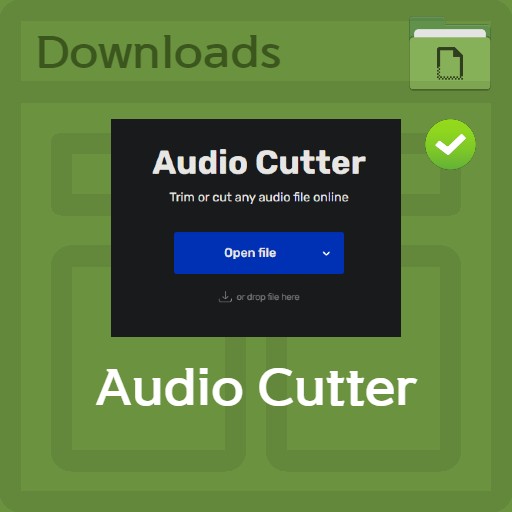
Image: en.powerove.com
How to Set MP3 as Ringtone on iPhone [2 Simplest Ways] To set a song as a ringtone on iPhone, watch this entire video.Many iPhone users want to set an audio file … Do you want to set ringtone in iPhone from files? To set a song as a ringtone on